How to Stabilize Videos in Adobe Rush
Jan 04,2019• Proven solutions
Handheld videos recorded with a Smartphone or an action camera often contain unwanted camera movement. Camera shakes can ruin a video clip completely, which is the reason why an increasing number of video editing software offers video stabilization features. Even though keeping the camera as steady as possible while recording a video is by far the best way to eliminate camera shakes, powerful video stabilization features can help you reduce the amount of unwanted camera movement in a shot. Let's have a look at several different methods you can use to stabilize shaky videos.
How to Stabilize Videos in Adobe Rush
A few months ago Adobe released a new application aimed at social media video creators that should simplify the video editing process. Even though Adobe Rush offers some useful video editing options it still lacks the tools that are commonly used by YouTubers, gamers and all other video content creators. The app supports all popular file formats including those produced by Smartphones and action cameras, but it doesn't offer video stabilization options.
However, all projects created in Adobe Rush can be opened in Adobe Premiere Pro, where you can easily stabilize a video. The subscription plan that includes both Adobe Rush and Premiere Pro cost $20.99 per month, while the Creative Cloud plan costs $52.99.
Instead of spending a lot of money each year on Adobe's subscription plans you can try this affordable and powerful video editing software – Wondershare Filmora. Here's how you can stabilize videos in Filmora.
Stabilizing Videos in Filmora
Import the files you'd like to stabilize into the software by clicking on the Import menu in the Media Panel and selecting the Import Media Files option. After you've added the videos to your project, drag and drop them to the timeline.

Click on the video clip to ensure it is selected and then click on the Edit icon located in the software's toolbar. Alternatively, you can just right-click on a video clip and select the Stabilization option.
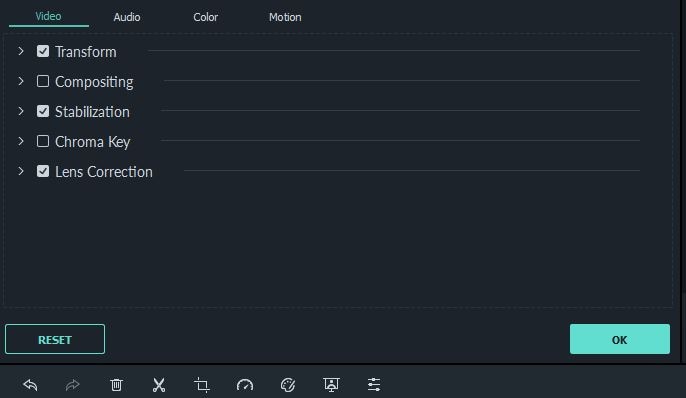
As soon as you enable the Stabilization feature by marking the checkbox next to it, the software will start analyzing the video. The time required to analyze a video clip depends on its size and your computer's processing power.
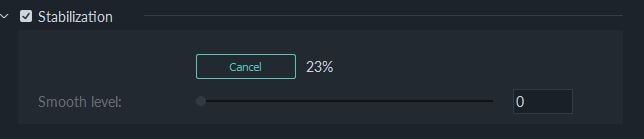
After the footage is analyzed you can use the Smooth Level slider to remove the shaky parts of the shoot and stabilize the video as much as possible. You can preview the results by clicking on the Play icon below the Preview window and then click on the OK button in the Edit panel to complete the process of stabilizing your video.

The Filmora's Edit panel also features the Lens Correction menu, that lets you fix the fisheye effect produced by ultra wide angle lenses. Simply click on the checkbox next to the Lens Correction option to mark it, and then select the model of the camera you used to capture the video as well as the camera mode from the Select Model drop-down menu.
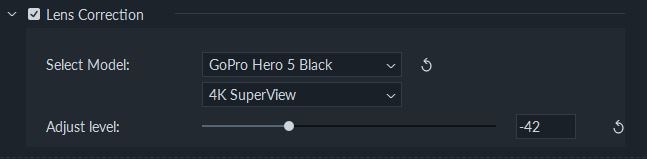
Use the Adjust Level slider to determine the intensity of the Lens Correction and then preview the changes by clicking on the Play button below the Preview window. If you like the results of the Lens Correction you can click on the OK button located in the lower right corner of the Edit panel to save the changes you've made.
Stabilizing videos in Filmora is an easy process that can be completed in only a few minutes, while performing the Lens Correction is even easier, as you just have to select the model of the camera and the camera mode before using the slider to determine how much the footage needs to be adjusted. This software is a perfect choice for social media creators who often use action cameras or Smartphones to record the videos they share online.
Conclusion
Adobe Rush, the latest addition to the Adobe Creative Cloud still lacks quite a few video editing tools that make the production of videos for social media easier. If you are using Adobe Rush as a single app you won't be able to stabilize videos. That's why you should choose a video editing software like Filmora that lets you stabilize videos in just a few easy steps. What's more, Filmora is equipped with powerful video editing tools that enable you to perform virtually any video editing task.
Bring up your video to a professional level with straightforward tools.
Try It Free Try It Free



Liza Brown
chief Editor
0 Comment(s)